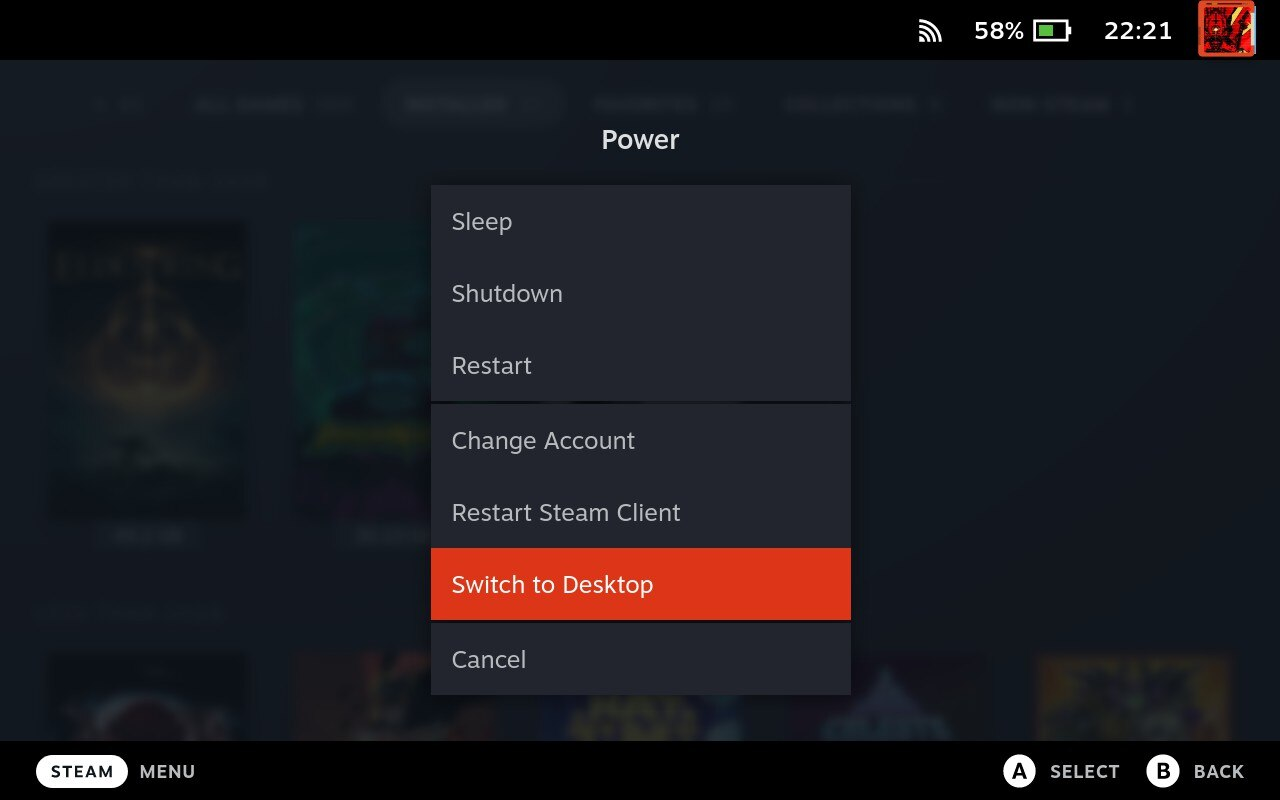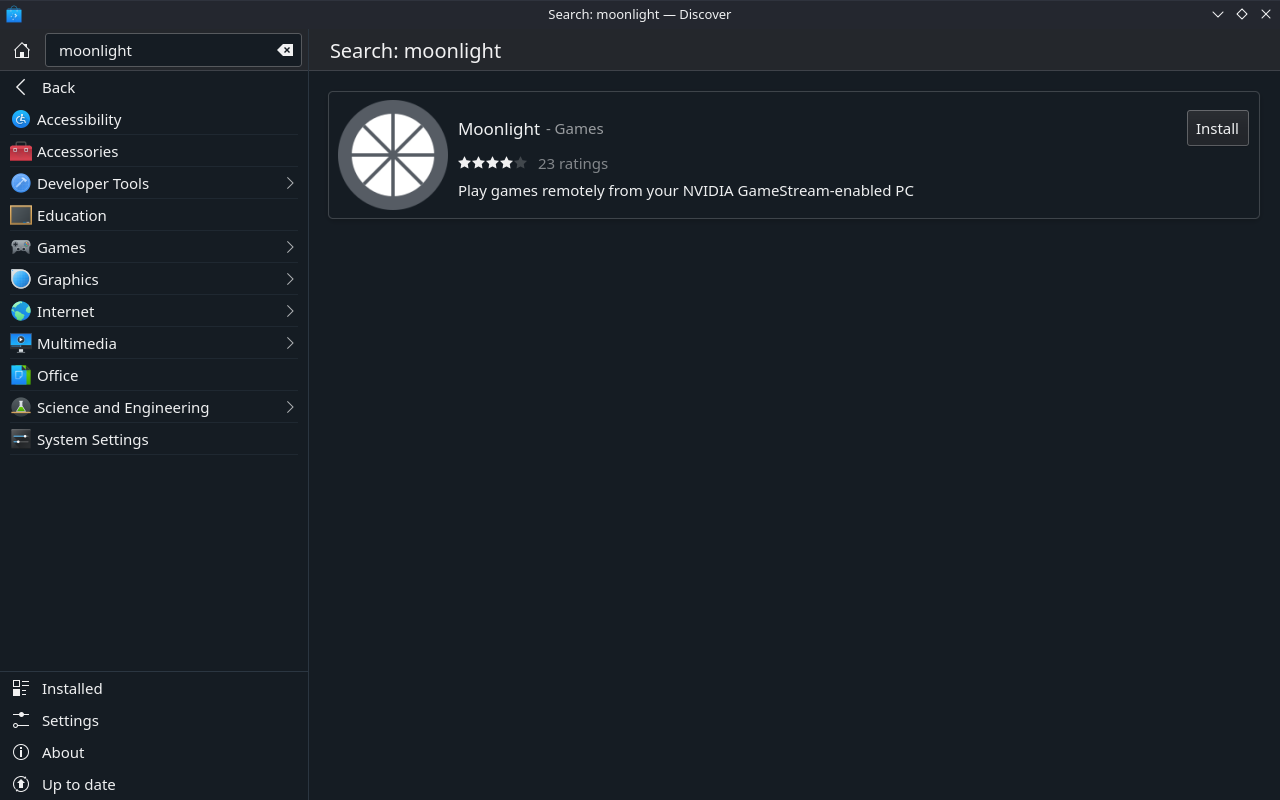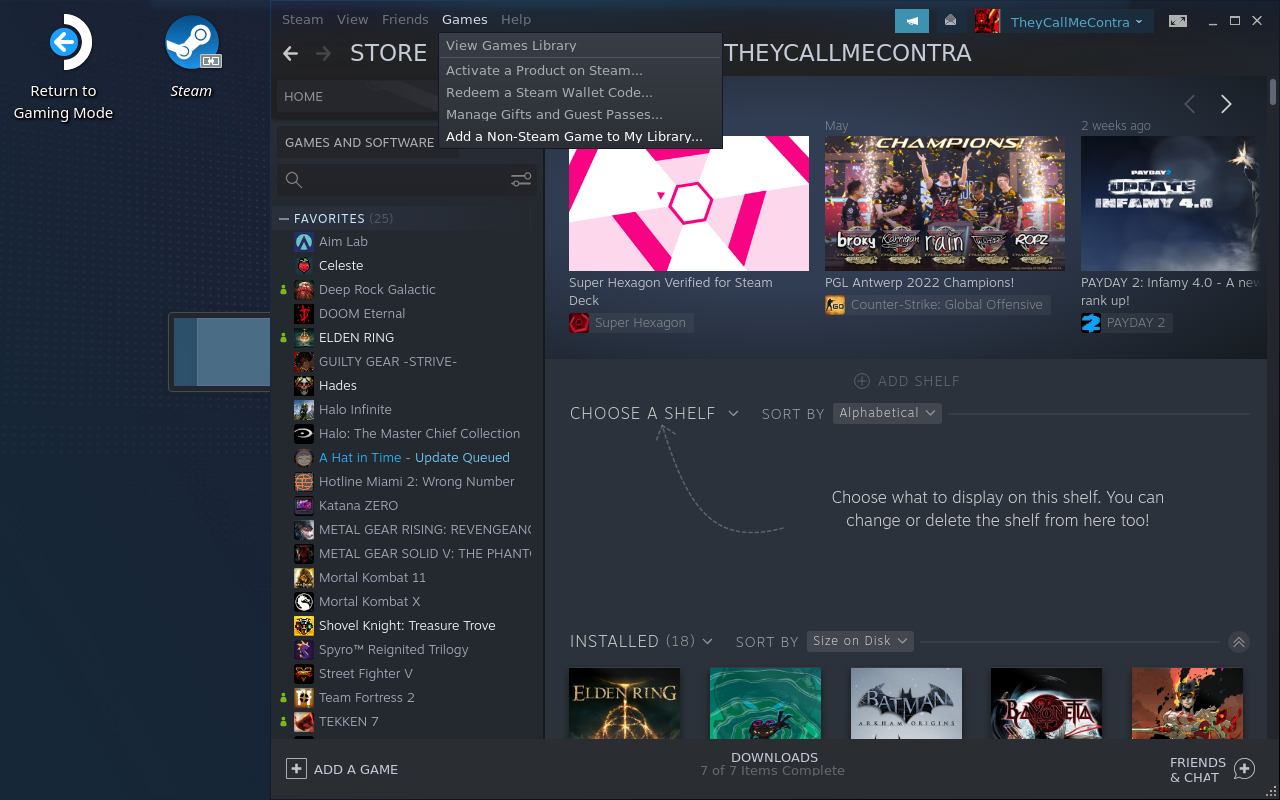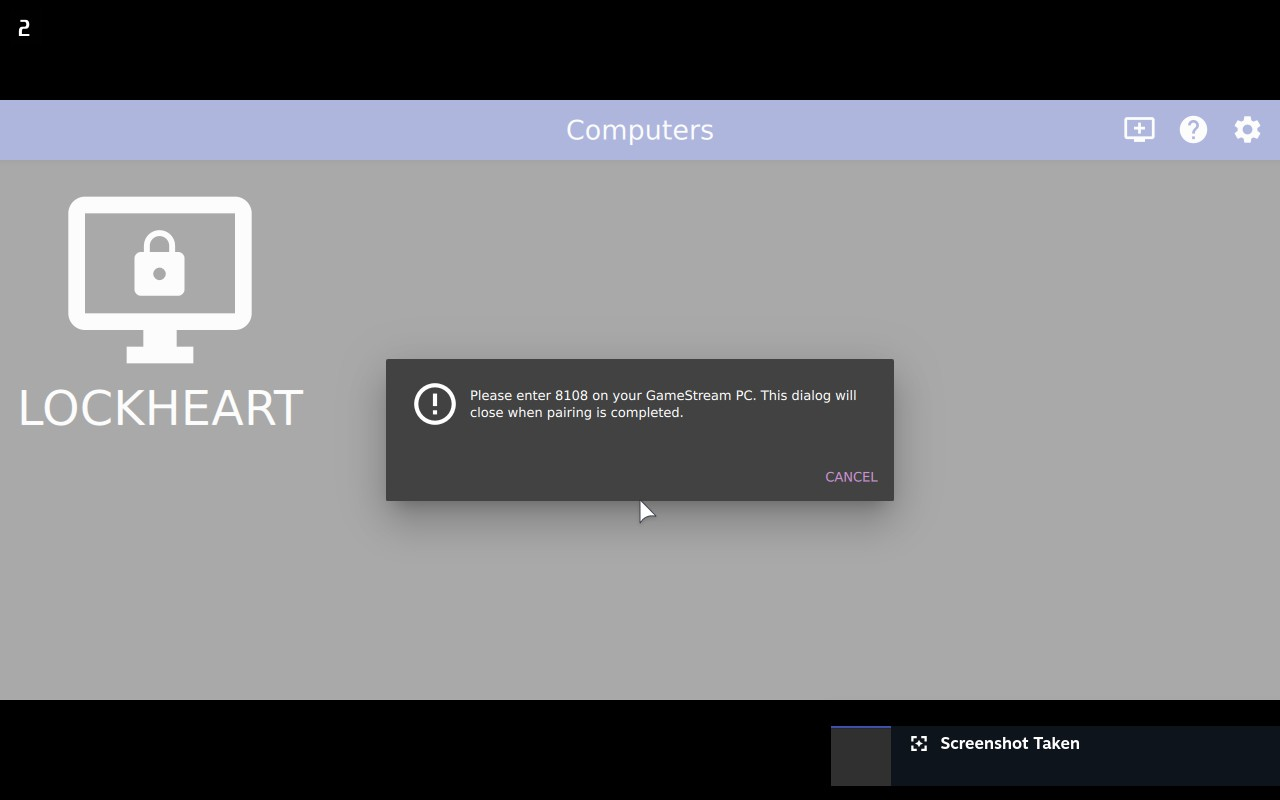Verified Games
Verified Games are games that have been;
- Tested By Steam
- Known not to cause issues
- Should run at the best graphical configuration recommended
Verified Games are games that have been;
If you already have a gaming PC, remote play is the best way to get more battery life and increased graphics on your steam deck
This can be achieved in two ways;
This is setup by default, when you first turn the PC on

This will take some configuration